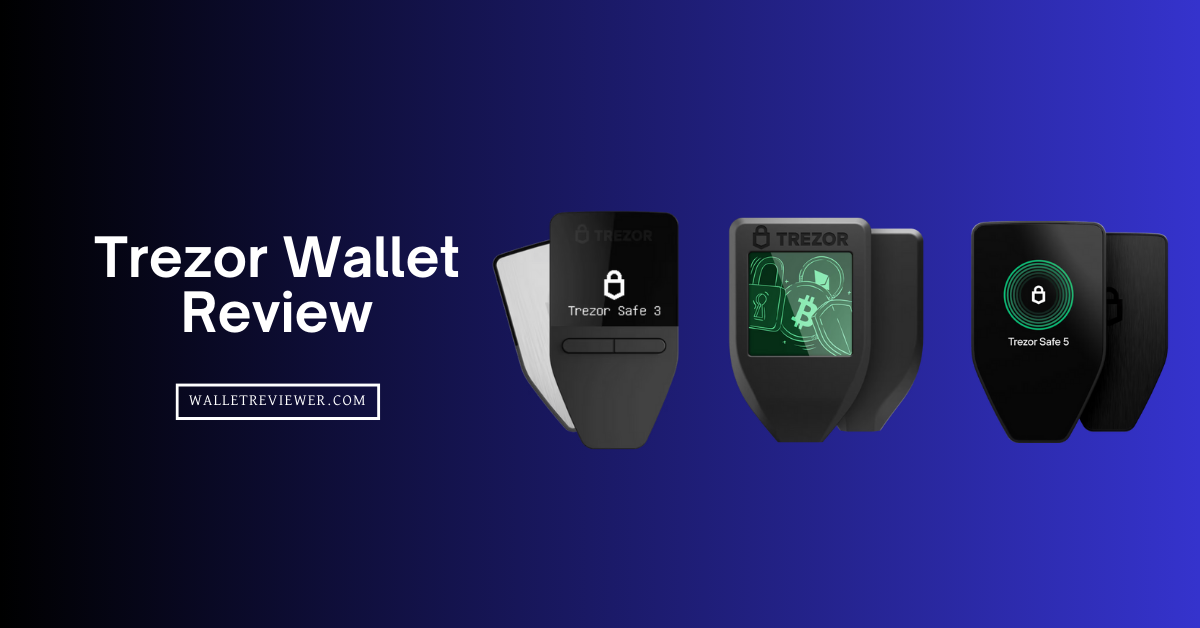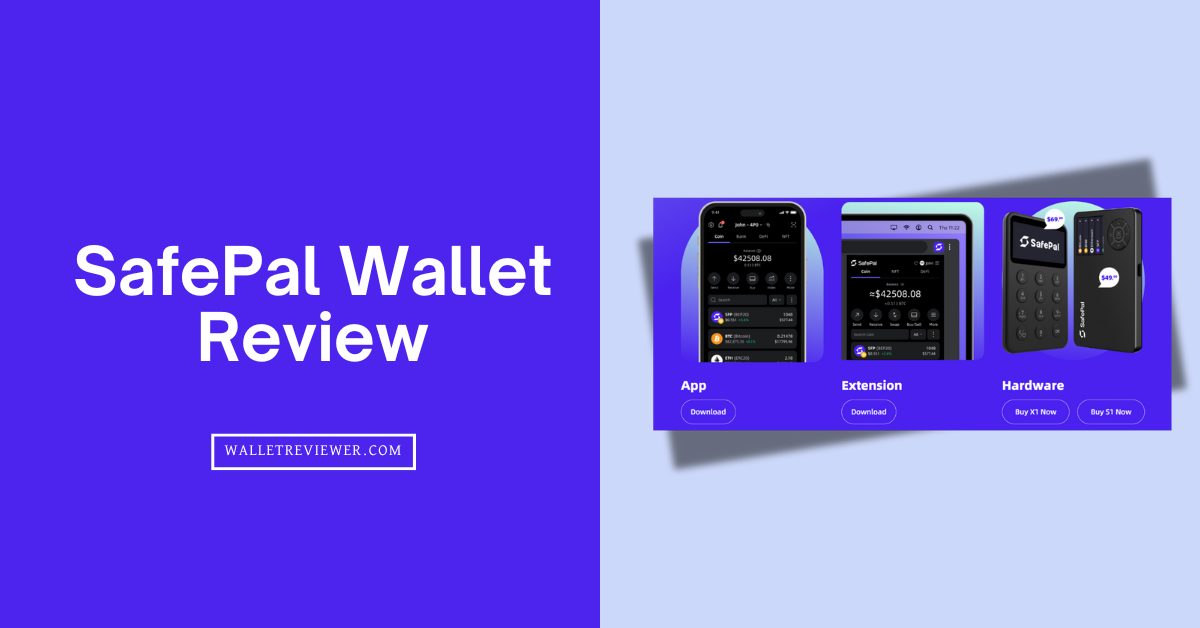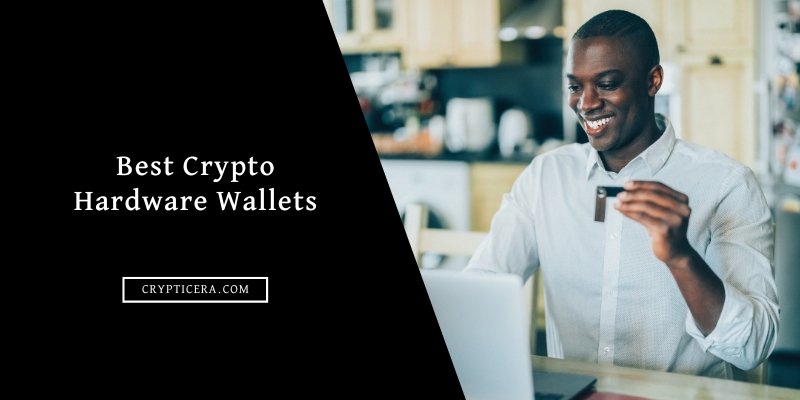I have been using hardware wallets for years, and I know how confusing it can be to pick the right device. The Trezor Wallet line is built by SatoshiLabs, the company that created the world’s first commercially available hardware crypto cold wallet back in 2014.
You get an offline device that stores your private keys away from the internet and a software package called Trezor Suite that makes managing your portfolio easy.
I have tested all four models that Trezor sells – Model One, Model T, Safe 3, and Safe 5 – and this Trezor wallet review will explain what they offer and where they fall short. You will learn about pricing, supported coins, security features, ease of use, and potential risks.
Our Take on Trezor Wallets for Crypto Storage
In this Trezor wallet review, I have shared my experiences and research on Trezor’s range of hardware wallets. Whether you choose Model One, Model T, Safe 3, or Safe 5, you are investing in secure cold storage that keeps your crypto offline.
The devices offer open‑source firmware, robust backup options, strong PIN and passphrase protection, and advanced privacy tools like coin control and Tor integration. The Safe line adds an EAL6+ secure element, raising the bar for physical security. Trezor’s support for thousands of coins and tokens makes it a versatile choice for diverse portfolios.
On the flip side, the devices are not perfect. The entry‑level Model One lacks support for some coins, and the high‑end models can feel expensive. Trezor Suite does not handle NFTs natively, and mobile functionality is limited compared to some competitors. Despite these caveats, I believe the benefits outweigh the drawbacks. With proper precautions, a Trezor Wallet gives you peace of mind and control over your digital wealth.
Trezor Wallet Review: Quick Summary
| Brand | Trezor |
| Manufacturer | SatoshiLabs (Czech Republic) |
| Type of Wallet | Cold storage (hardware wallet) |
| Connection Method | USB-C (Safe 3 & 5), Micro-USB (Model One) |
| Air-Gapped Option | No |
| Mobile App Support | Android (via Trezor Suite Lite), No iOS transactions |
| Desktop App Support | Trezor Suite for Windows, macOS, Linux |
| Supported Coins | 9,000+ (via Trezor Suite + 3rd party apps) |
| Bitcoin Privacy Features | Coin control, Tor routing, coinjoin (Safe 5 only via Wasabi integration) |
| Display Type | Safe 5: 1.54″ Color LCD, Safe 3: Monochrome, Model One: Basic screen |
| Security Chip | Safe 3 & 5: Secure Element (EAL6+), Model One: No secure element |
| Backup Method | Standard 12/24-word or Shamir backup (Safe 5 only) |
| Passphrase Support | Yes (on-device on Safe 5) |
| Open-Source Firmware | Yes (all models) |
| Price Range (USD) | $49 (Model One) – $169 (Safe 5) |
Trezor Wallet Pros and Cons
What I Like About Trezor Wallet
- Secure cold storage: Your private keys stay offline. Even if your computer is infected, the keys never leave the device. This physical separation is the biggest benefit of a hardware wallet.
- Open‑source firmware and hardware: Anyone can inspect the code and design using GitHub open-source code. Transparency builds trust and allows independent researchers to audit the devices for flaws.
- Multi‑coin support: Trezor wallets manage 9,000+ coins and tokens. You can hold Bitcoin (BTC), Ethereum (ETH), BNB Smart Chain (BSC), Solana (SOL), Cardano (ADA), and more. Model One does not support some coins like XRP or SOL, but the other models do.
- Flexible backup methods: You can create 12‑, 20‑, or 24‑word single‑share backups or use Shamir backup to split your recovery phrase into multiple shares.
- PIN and hidden wallet: Every Trezor Wallet asks for a PIN before unlocking. You can also add a secret passphrase that creates a hidden wallet inside the device.
- Advanced privacy tools: Trezor Suite supports Tor network routing, coin control, address poisoning protection, and custom node connectivity. These tools help you manage transactions without revealing your network identity.
- FIDO2 and U2F authentication: Models with color screens support FIDO2 and U2F. This lets you use your Trezor Wallet as a hardware security key for passwordless logins.
- No subscription fees: You pay once for the Trezor wallet. There are no ongoing fees or hidden costs. The Trezor Suite app is free and works on Windows, macOS, Linux, and Android.
What I Don’t Like (Disadvantages)
- Price variation: The entry‑level Model One is affordable (around $49). The top‑tier Safe 5 costs around $169. Budget‑conscious users may find the higher‑end models expensive compared to some competitors.
- Limited support on the Model One: If you hold XRP, Cardano (ADA), Solana (SOL), or Monero (XMR), the Model One will not handle them. You need a higher model or a third‑party wallet like MetaMask or Exodus.
- No built-in battery: You need a computer or smartphone to manage your assets. There is no built‑in battery or wireless connectivity. People who prefer a standalone device may be disappointed.
- No native NFT management: Trezor Suite does not let you view or transfer NFTs. You need a third‑party wallet like MetaMask or Exodus to handle them.
Now, let’s have an in-depth Trezor wallet review below…
What is Trezor Wallet?
A Trezor Wallet is a small hardware wallet that stores your cryptocurrency private keys offline. When you generate a wallet address on a blockchain, you also create a private key that allows you to spend those coins. The team behind Trezor designed a product that keeps the key inside a CC EAL6+ SE chip. Because the private key never leaves the secure chip, even a compromised computer cannot steal your funds.
Each Trezor Wallet connects to your computer or phone via USB. You can interact with the device through its screen (either two small buttons or a color touchscreen) to confirm transactions. The Trezor Suite software runs on your computer or phone and acts as the interface between you and the blockchain.
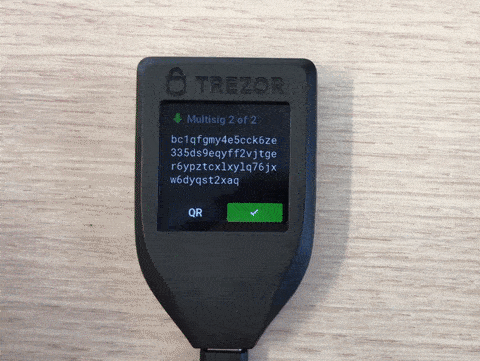
SatoshiLabs released the first Trezor Wallet in 2014 and helped standardize key concepts like BIP39 recovery seeds and BIP44 derivation paths. These standards let you back up your wallet with a phrase of 12 or 24 words so you can recover your assets if the device is lost or damaged.
Over the years, Trezor has improved the security and usability of its hardware wallets. The Safe line (Safe 3 and Safe 5) adds a secure element chip with a Common Criteria EAL6+ rating, while the Model T introduced a color touchscreen and microSD slot.
Trezor Hardware Wallet Models Reviewed
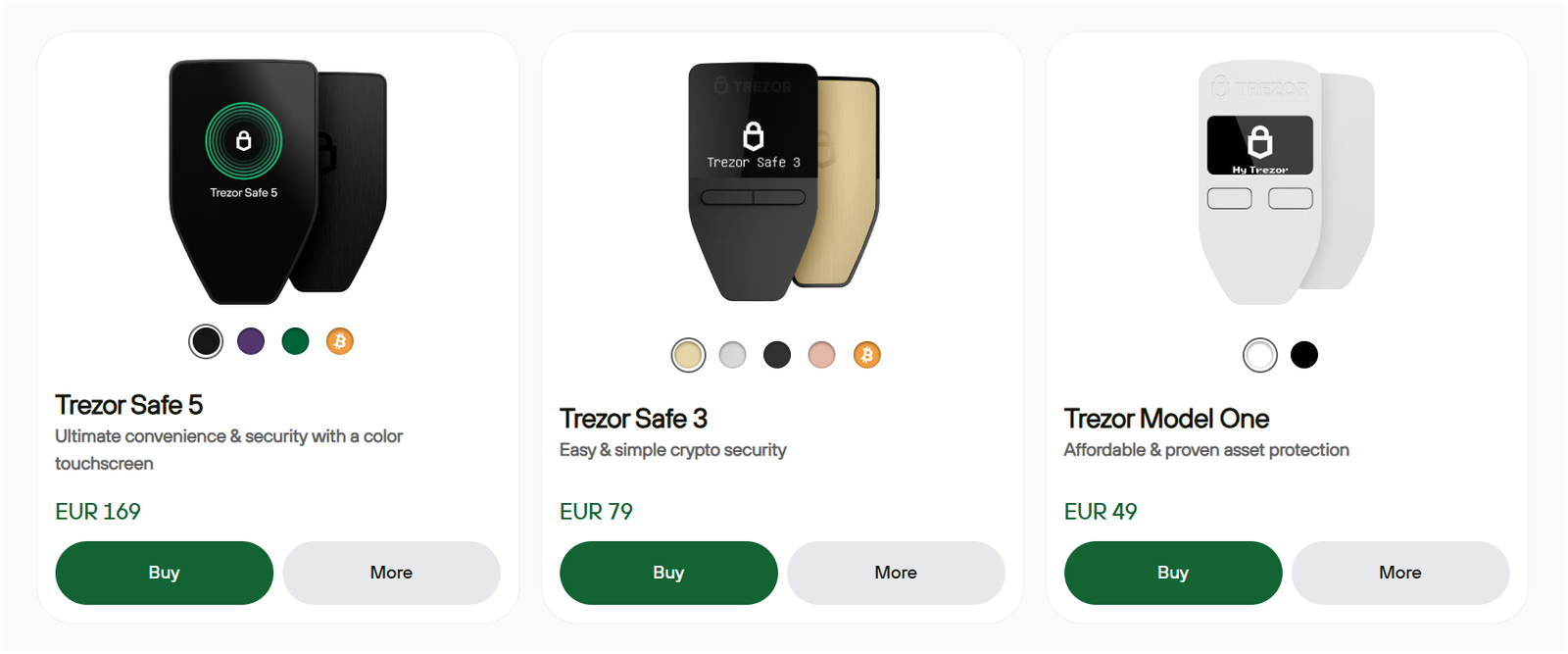
Trezor wallet offers 4 models: Trezor Model One, Trezor Model T, Trezor Safe 3, and Trezor Safe 5. Here is a quick all Trezor wallet review:
1. Trezor Model One: Most Affordable Version
Model One is the original Trezor Wallet, and it remains the most affordable option. I like it because it delivers essential security features without breaking the bank. You get a tiny device measuring 60 × 30 × 6 millimeters that weighs only 12 grams.

It has a small monochrome OLED display and two physical buttons. You connect it to your computer or phone via a micro‑USB cable. The firmware is open‑source, and you can set up a 12‑ or 24‑word recovery seed plus a PIN and an optional passphrase.
The biggest limitation of Model One is coin support. It works fine for Bitcoin, Ethereum, Litecoin, and many ERC‑20 tokens, but it does not support XRP, Cardano (ADA), Solana (SOL), or Monero (XMR). Trezor deliberately omitted these assets because of technical complexity or licensing issues. If you own any of those coins, you will need one of the Safe models or the Model T.
There is also no secure element chip in the Model One. All secrets are stored in the microcontroller, which is still considered secure but not as tamper‑resistant as a dedicated secure element.
It is an excellent entry‑level hardware wallet if you mainly hold Bitcoin and Ethereum. The price is around $49 to $59, depending on promotions. That makes it one of the cheapest ways to own a Trezor Wallet.
2. Trezor Model T: Older Premium Version
Trezor Model T is the premium Trezor Wallet that introduced a color touchscreen. It has a 1.54‑inch (240 × 240 pixel) color display that makes navigation intuitive. There are no buttons; you swipe and tap like you would on a smartphone. The device uses a USB‑C connection and includes a microSD slot for advanced features like encrypted storage or future applications. Inside, it runs on a 180 MHz Cortex‑M4 CPU.

Model T supports Shamir backup (SLIP39), which lets you split your recovery seed into multiple shares. For example, you can create a 2‑of‑3 backup, meaning any two shares can restore the wallet. This method reduces the risk of losing your entire wallet if one share is lost or stolen.
Trezor Model T also supports FIDO2/U2F for logging into websites and services. It does not have a secure element chip, but its open‑source design and on‑device passphrase entry provide strong security. You also get the option to install Bitcoin‑only firmware if you want a leaner setup.
On the downside, the Model T is more expensive than the Trezor Model One. I find the touchscreen extremely convenient for entering passphrases and approving transactions, but some people prefer physical buttons because they are harder to spoof.
3. Trezor Safe 3: New Basic Version with SE Chip
Safe 3 is part of the new “Safe” family that uses a secure element chip. The device features a 0.96‑inch monochrome OLED display and two buttons similar to Model One, but adds serious hardware security. Inside is an OPTIGA™ Trust M secure element certified to EAL6+. If someone tries 16 wrong PINs, the chip erases itself, protecting your keys. The presence of a secure element gives peace of mind against physical extraction attacks.

More importantly, it includes multi‑share backup (Shamir). That means you can split your seed into multiple shares and decide how many are needed to restore the wallet. Because the device is open‑source and uses an NDA‑free secure element, the crypto community can audit the design.
In terms of coin support, Safe 3 handles over 8,000 coins and tokens through Trezor Suite and third‑party wallet integrations. It supports XRP, Cardano, Solana, and the most popular assets, unlike Model One. The price is around $79.
4. Trezor Safe 5: Touchscreen Premium Model With SE Chip
Trezor Safe 5 is the flagship Trezor Wallet as of 2025. It combines the secure element of Safe 3 with the large color touchscreen of Model T. The device sports a 1.54‑inch color display with 240 × 240 resolution and haptic feedback. The screen is covered by Gorilla Glass 3, and the body uses a scratch‑resistant shell.

Under the hood, it has the same OPTIGA™ Trust M secure element (EAL6+) and runs on a 160 MHz ARM Cortex‑M33 processor. You also get USB‑C connectivity, a microSD slot, and support for advanced features like multi‑share backup and FIDO2.
Because of the secure element and full color screen, Safe 5 feels premium and easy to use. You can sign transactions, enter passphrases, and view addresses on a large display. The device supports thousands of coins and tokens through Trezor Suite. It also supports the Bitcoin‑only firmware option.
Trezor wallets Safe 5 version costs around $169. That makes it the most expensive Trezor Wallet, but you are paying for top‑of‑the‑line security and ease of use. For long‑term investors with large portfolios, the price can be justified.
Read More: Ledger wallet review
Trezor Wallet Models Compared – Pricing, Connectivity, and Features
| Criteria | Trezor Model One | Trezor Model T | Trezor Safe 3 | Trezor Safe 5 |
|---|---|---|---|---|
| Price (USD) | $49 | $129 | $79 | $169 |
| Release Year | 2014 | 2018 | 2023 | 2024 |
| Touchscreen | ❌ | ✅ 1.54″ color | ❌ | ✅ 1.77″ color |
| Buttons | ✅ 2 buttons | ❌ | ✅ 2 buttons | ❌ |
| Secure Element | ❌ | ❌ | ✅ EAL6+ | ✅ EAL6+ |
| Shamir Backup | ❌ | ✅ | ✅ | ✅ |
| Coin Support | 1,400+ | 8,000+ | 8,000+ | 8,000+ |
| Bitcoin-only Firmware | ✅ | ✅ | ✅ | ✅ |
| Connectivity | USB‑A to Micro‑USB | USB‑C | USB‑C | USB‑C |
| OS Compatibility | Windows, macOS, Linux | Windows, macOS, Linux | Windows, macOS, Linux | Windows, macOS, Linux |
| Mobile Support | Android only | Android only | Android only | Android only |
| FIDO2 & U2F Login | ✅ (U2F only) | ✅ (FIDO2 + U2F) | ✅ (FIDO2 + U2F) | ✅ (FIDO2 + U2F) |
Trezor Keep Metal: Hardware Wallet Backup
You need a backup that won’t crack, burn, or corrode – that’s exactly what the Trezor Keep Metal offers. Built from aerospace-grade stainless steel, this plate laughs in the face of fire, water, even acid and physical impact. Whether you’d prefer a 20‑word or 24‑word version, it’s designed to safely preserve your recovery seed, so “what if” scenarios don’t keep you up at night.
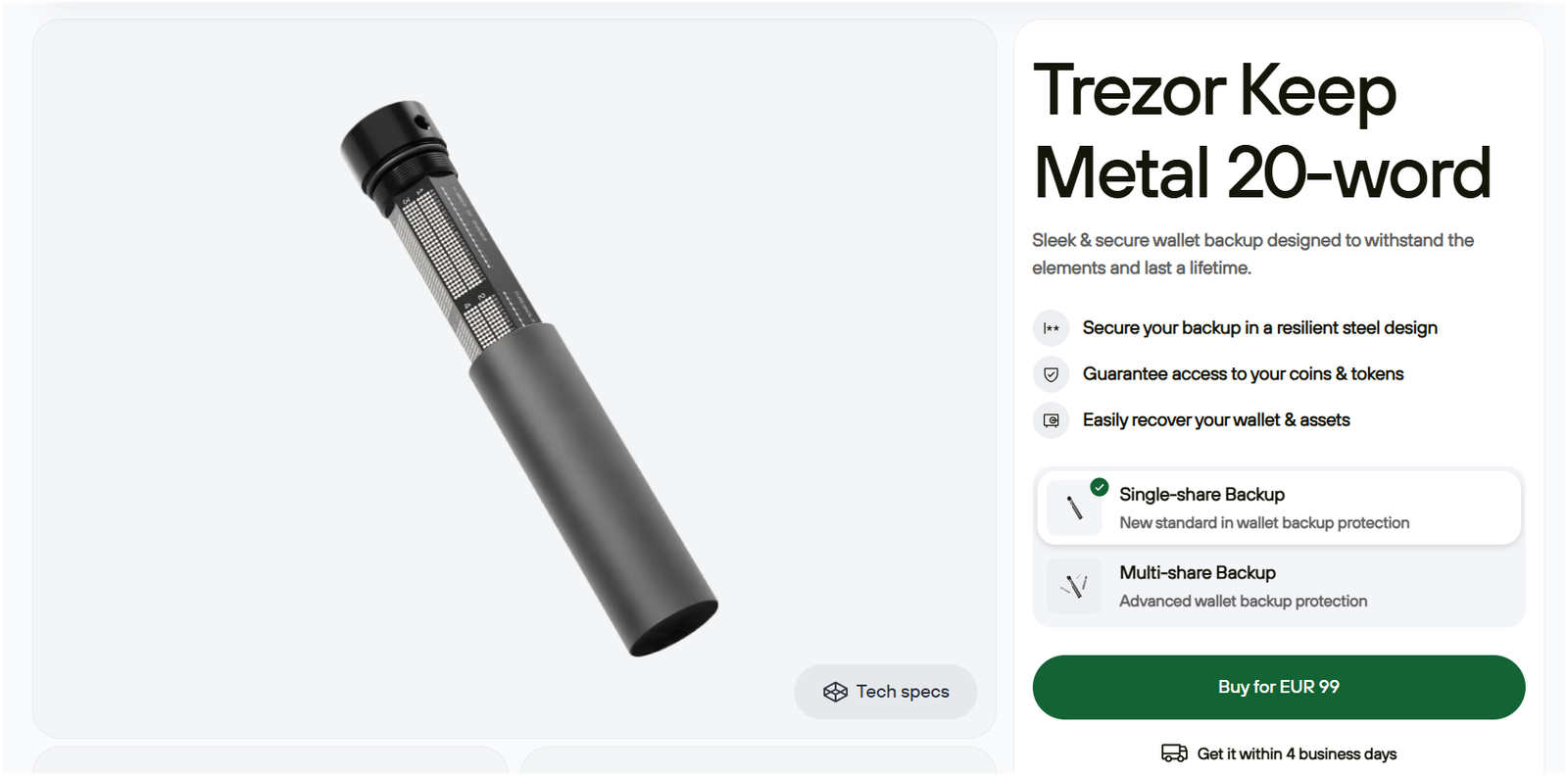
The engraving setup couldn’t be simpler. You get a punching tool, a pre‑marking pen to avoid mistakes, and a sturdy box that keeps your steel plate in place while you work. It’s thoughtfully made – security seals show if someone’s tried to tamper with it, so you’ll spot a problem immediately.
Let’s talk compatibility: it works with all the main Trezor models – Model One, Model T, Safe 3, and Safe 5. That’s handy, because you don’t need a separate backup solution if you switch or upgrade.
Now, the only downside? It won’t stop someone from punching the wrong letters if they’re careless. But hey – best to get backups right the first time anyway. All in all, Trezor Keep Metal is a smart, solid choice if you’re dead serious about safe, long‑lasting crypto recovery.
Read: Best hardware wallet backups
Trezor Wallet Review: Supported Coins and Blockchain Networks
Trezor Wallet is also called the best crypto hardware wallet for altcoins due ot the ability to manage multiple cryptocurrencies in a single device. Trezor devices support thousands of coins and tokens across various networks. When you open Trezor Suite and look at the Coins tab, you will see networks like Bitcoin, Ethereum, Litecoin, Dogecoin, Solana, Cardano, Polygon, Binance Smart Chain, Avalanche, and many more. Each network allows you to manage native coins and tokens built on top of those chains.
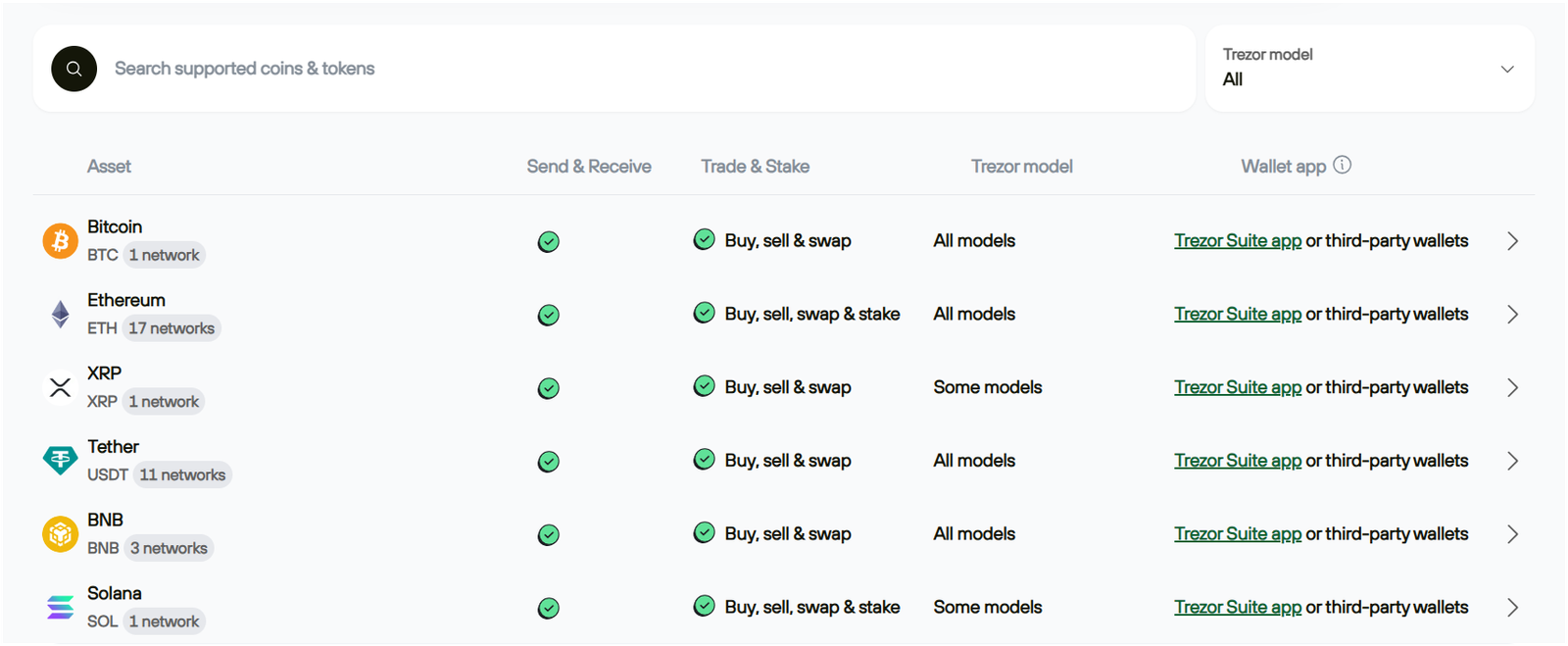
The Model One supports most major coins but excludes a few notable assets. If you need XRP (Ripple), Cardano, Solana, or Monero, you must choose a Model T, Safe 3, or Safe 5. The Safe and Model T devices support these coins natively in Trezor Suite. Ethereum and its tokens (ERC‑20) are fully supported on all models, including stablecoins like USDT and USDC.
For coins not supported directly in Trezor Suite (for example, Monero, Tezos, or Stellar), Trezor allows integration with third‑party wallets. You connect your Trezor Wallet to a compatible app like Exodus, MetaMask, Electrum, or Wasabi and sign transactions using your device. Because your private keys stay on the Trezor, third‑party apps cannot steal them. This integration extends support to thousands more tokens and lets you participate in DeFi, staking, and NFT marketplaces.
In my Trezor wallet review, I also find that it discontinued support for some coins, including Dash, Bitcoin Gold, DigiByte, and Namecoin. If you hold those assets, you need to manage them in another wallet.
Trezor Wallets Security Features Review
Security is the primary reason you buy a Trezor crypto hardware wallet. Trezor Wallet implements multiple layers of protection to shield your assets from online and offline threats. Let’s examine the key features.
EAL6+ certified Secure Element Chip
The Safe line (Safe 3 and Safe 5) uses an OPTIGA™ Trust M secure element chip. This chip stores secrets and enforces PIN verification. When you enter your PIN on the device, the secure element checks it and either releases or denies the secret. After 16 incorrect attempts, it self‑destructs the stored secret, essentially wiping the wallet.
The chip is certified to Common Criteria EAL6+, which means it has been tested rigorously against physical and software attacks. SatoshiLabs chose this chip because it is transparent and does not require non‑disclosure agreements, keeping with their open‑source philosophy.

The Model One and Model T do not have a secure element, but they still provide robust protection through secure bootloaders and passphrase policies. In real‑world scenarios, most threats come from phishing or malware, which all Trezor devices handle well.
PIN and Passphrase Protection
Every Trezor Wallet requires a PIN code to unlock. You can set a numeric code when you initialize the device, and you can change it anytime. If someone steals your device, they must guess the PIN. The number of attempts allowed is limited and increases the time delay after each failed try. In the Safe devices, the secure element erases itself after 16 wrong guesses.
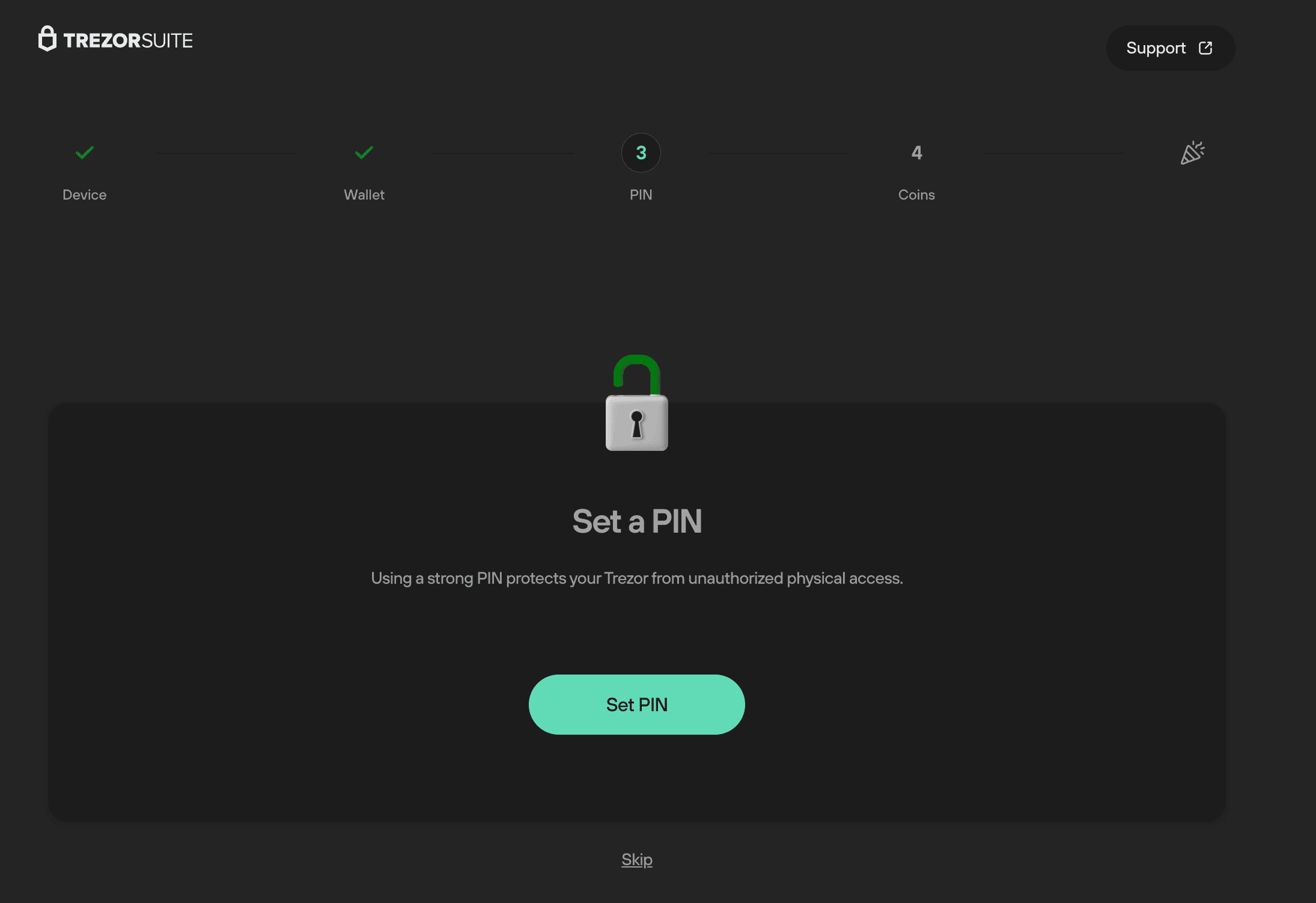
You can add a passphrase to create hidden wallets. A passphrase is an extra word (or sentence) that is not part of your recovery seed. Each unique passphrase opens a different wallet, so you can conceal funds or create multiple portfolios.
The passphrase is not stored on the device, so you must remember it exactly (including capitalization and spaces). If you forget it, the associated wallet becomes unrecoverable. On the Model T, Safe 3, and Safe 5, you can enter the passphrase on the device, which prevents keylogging by compromised computers.
Shamir Backup
Traditional backups use a single 12 or 24‑word phrase, and losing that phrase means losing your funds. Trezor wallet introduced Shamir backup (SLIP39) to solve this problem.
Here, instead of one phrase, you create multiple shares. You can decide how many shares exist (from 1 to 16) and how many are needed to restore the wallet (the threshold). For example, you can create three shares and require any two of them for recovery.
You could store one share at home, another at a bank safe, and a third with a trusted friend. If one share is lost, you can still recover the wallet with the remaining two.
Shamir backup uses 20‑ or 33‑word phrases. Trezor Suite defaults to 20‑word shares, but advanced users can generate 33‑word shares via the command line. This method provides redundancy and reduces the single point of failure. Shamir backup is available on Model T, Safe 3, and Safe 5.
Fully Open-Source
All Trezor Wallets use open‑source firmware and hardware. Anyone can review the code, reproduce the design, and verify that there are no hidden backdoors. SatoshiLabs encourages the community to audit the code and even build their own clones.
Open source fosters transparency and allows researchers to spot bugs quickly. It also prevents vendor lock‑in because your backup phrase is compatible with other BIP39 wallets.
Bitcoin-Only Firmware
Some users want a lean device that supports only Bitcoin. Trezor offers a Bitcoin‑only firmware for Model T, Safe 3, and Safe 5.
When you choose this option, the device removes all other coin codes. You still get the same security features, but fewer updates and a smaller attack surface.
You can switch between Bitcoin‑only and universal firmware at any time in Trezor Suite. This option is popular among Bitcoin maximalists who prefer a minimalistic environment. Keep in mind that features like FIDO2 and U2F work only on universal firmware. (Read: best Bitcoin wallets)
Address Poisoning Protection
As you know, scammers sometimes send tiny amounts of tokens with names like “claim your airdrop” to trick users into interacting with malicious contracts.
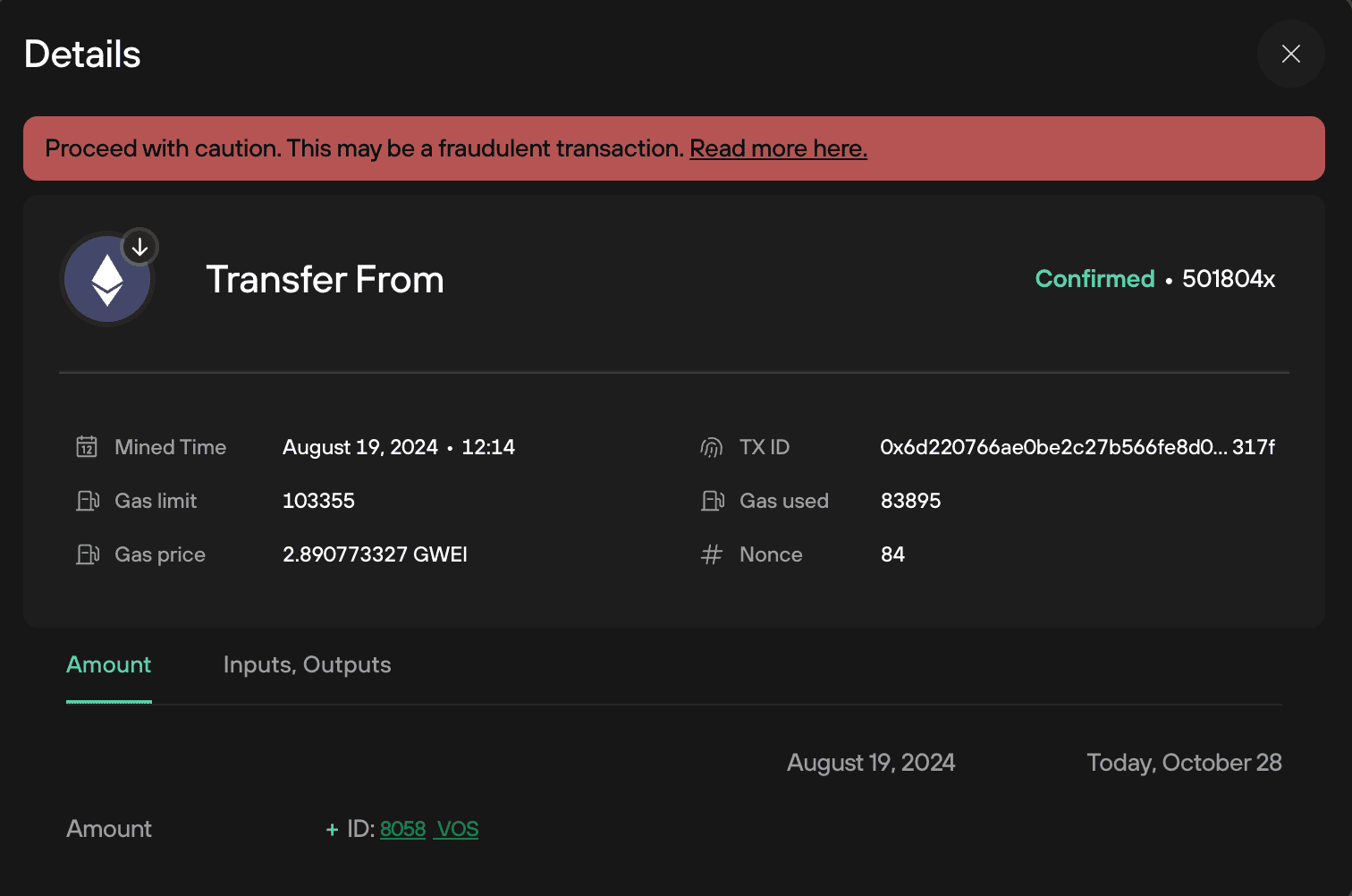
Trezor Suite includes address poisoning protection that detects suspicious tokens and hides them from your view. If a token appears as an airdrop, the interface blurs the entry and warns you not to trust it.
The software also displays only the first and last few characters of addresses to encourage you to verify them on the device. You should always check the full address on your Trezor Wallet before approving transactions.
Coin Control (Transaction Mixing)
Coin control is an advanced feature for Bitcoin users. When you receive coins, your wallet may contain multiple unspent transaction outputs (UTXOs). If you spend them together, you could leak information about your holdings.
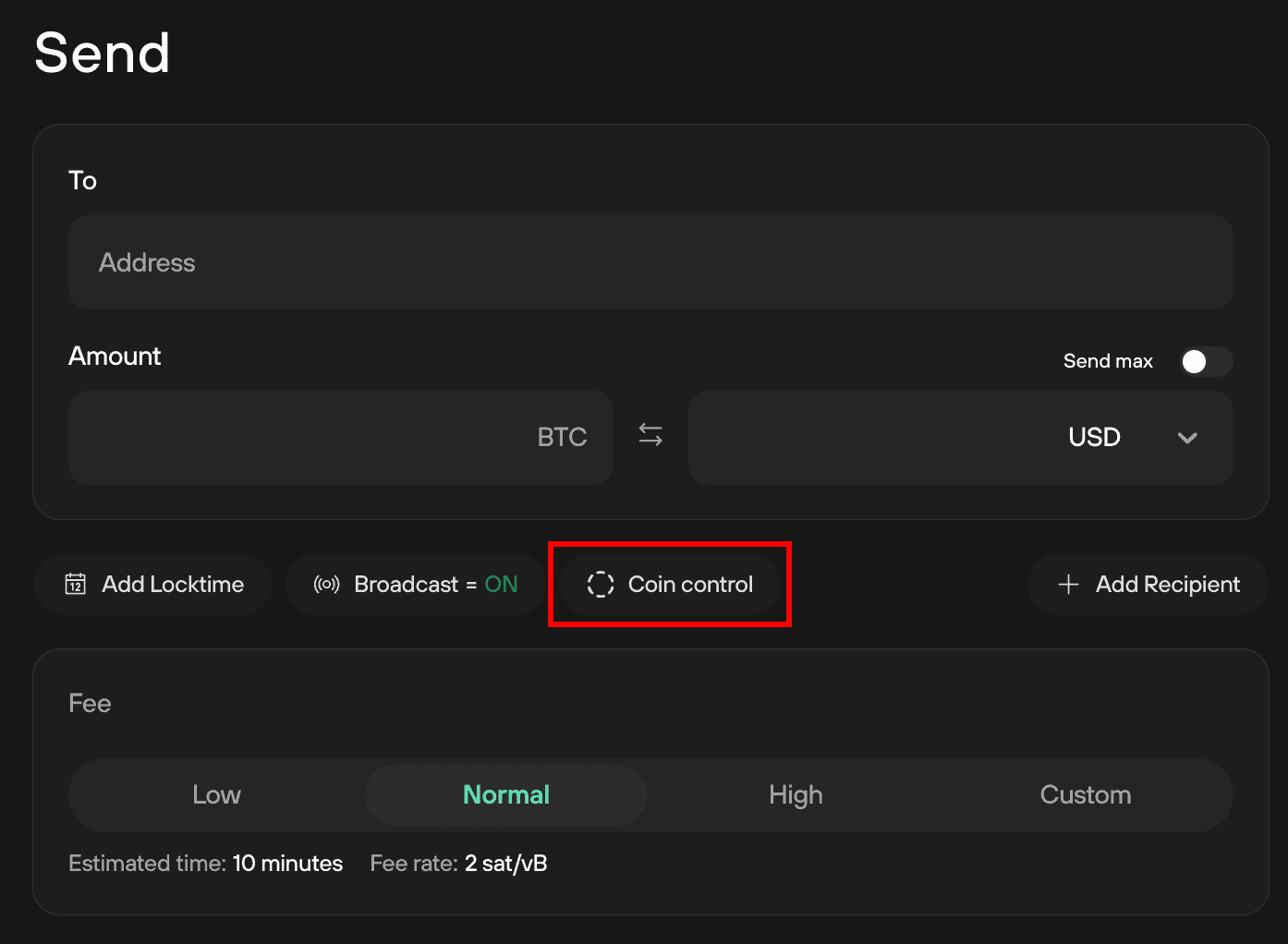
The coin control feature in Trezor Suite lets you choose exactly which UTXOs to spend and which addresses to use. This gives you more privacy by preventing unwanted mixing.
You can also avoid spending “dust” outputs (tiny amounts) that could link your transactions. While coin control is optional and advanced, it is a valuable tool for privacy‑conscious users.
Tor Browser Support
To hide your IP address and add another layer of privacy, the Trezor Suite app integrates Tor. Tor is an anonymizing network that routes your connection through multiple nodes. When you toggle it on in Trezor Suite, your communication with Trezor wallet servers goes through Tor. This prevents your internet service provider or anyone monitoring the network from linking your IP address to your crypto activity.
Tor does not hide transactions on the blockchain, but it protects your network metadata. You can also connect Trezor Suite to your own Tor node or run it on privacy‑focused operating systems like Tails.
Read: Best cold storage wallets
How to Set Up a Trezor Crypto Wallet?
Getting started with a Trezor Wallet is straightforward. Here is a step‑by‑step guide to help you set up your device and start using secure cold storage.
Step 1: Connect Trezor Wallet to Your Computer
Begin by unpacking your Trezor Wallet. Inside the box, you will find the device, a USB cable, and backup cards. Plug the device into your computer using the supplied cable.
If you are using a Model T or Safe device, the cable is USB‑C. Model One uses micro‑USB. Once connected, the device will power on and display instructions.
Step 2: Download Trezor Suite App
Open your web browser and visit Trezor.io to download Trezor Suite. Trezor offers desktop versions for Windows, macOS, and Linux as well as a mobile version (Trezor Suite Lite) for Android and a view‑only app for iOS.
Install the software and launch it. The app will detect your Trezor Wallet and prompt you to install firmware if needed. Always verify the authenticity of the download by checking the digital signature or using the built‑in verification in the app.
Step 3: Set Your PIN
After the firmware is installed, the app will guide you through creating a new wallet. You will be asked to choose a PIN. The device shows a scrambled keypad on its screen, and you can enter the PIN by clicking positions on your computer.
This prevents keyloggers from capturing the numbers because the layout is random. Choose a PIN that is easy for you to remember but hard for others to guess. Avoid simple sequences like 1234 or repeating numbers. You can change your PIN later if you feel it is compromised.
Step 4: Backup Your Recovery Seed Phrase
Once the PIN is set, you will create a backup. The device will display a list of words (12, 20, or 24) in sequence. Write each word down on the provided backup card. Never take a screenshot or photograph of these words.
Keep the backup in a safe place that is protected from fire, water, and unauthorized access. If you are using Model T, Safe 3, or Safe 5, you can choose a Shamir backup and set the number of shares and threshold. After writing down the words or shares, the device will ask you to confirm them.
You can optionally enable a passphrase. This acts as an extra word that is not written down. When you enter a passphrase, it creates a separate hidden wallet. Without the exact passphrase, that wallet cannot be restored. Use a passphrase only if you are confident in your ability to remember it.
Step 5: Start Managing Your Crypto Assets
After backing up the seed, your Trezor Wallet is ready. Trezor Suite will show a dashboard with your accounts. You can add Bitcoin, Ethereum, ERC‑20 tokens, and many other coins.
- To receive crypto, click Receive, select the coin, and copy your address. The address appears on the device screen; verify that it matches and confirm.
- To send crypto, click Send, paste the recipient’s address, set the amount, and confirm. The device will display the transaction details; double‑check them and approve with your buttons or touchscreen.
- You can also buy, sell, swap, and stake assets directly in Trezor Suite using integrated services.
Trezor Wallet Review: Pricing
Pricing is an important factor in any Trezor wallet review. You will find that Trezor offers something for every budget:
- Trezor Model One: roughly $49 to $59. It is the most affordable hardware wallet and still delivers solid security. Its main drawback is limited coin support and the lack of a secure element.
- Trezor Model T: typically around $129, but can reach $179 depending on the retailer. It adds a color touchscreen, Shamir backup, and support for more coins.
- Trezor Safe 3: It is about $79. It includes a secure element and multi‑share backup but uses a small monochrome screen.
- Trezor Safe 5: About $169. It features a large color touchscreen with haptic feedback, a secure element, Gorilla Glass, and the most advanced features.
FAQs on Trezor Crypto Wallet Review
Is Trezor Hardware Wallet a Good Wallet?
In my opinion, yes. A Trezor Wallet is one of the most reliable ways to store crypto safely. The devices offer secure cold storage, robust backups, open‑source code, and user‑friendly interfaces. They support thousands of coins and integrate with many third‑party apps.
While no wallet is perfect, Trezor strikes a good balance between security and usability. If you follow best practices, such as buying directly from Trezor, verifying addresses on the device, and keeping your recovery phrase safe, you can trust a Trezor Wallet with your assets.
Who Owns Trezor Wallet?
Trezor wallet is owned by SatoshiLabs, a Czech company founded by Marek “Slush” Palatinus and Pavol “Stick” Rusnak. SatoshiLabs is part of the wider SatoshiLabs Group, which also operates Slush Pool and Trezor Keep Metal.
Trezor devices are manufactured in the Czech Republic and other locations. The founders are well-known in the Bitcoin community and advocate for open‑source development.
What Coins Does Trezor Cold Wallet Support?
All Trezor Wallets support Bitcoin, Ethereum, Litecoin, Dogecoin, and many ERC‑20 tokens. Model T, Safe 3, and Safe 5 support additional coins like XRP, Cardano (ADA), Solana (SOL), Polkadot, Monero (via third‑party wallets), and thousands of tokens across EVM networks. Trezor Suite organizes your coins by network and sorts tokens into a separate view.
Can Secure Trezor Storage Be Hacked?
No system is immune to hacking, but hardware wallets drastically reduce attack surfaces. The biggest risk is not the device itself but user behavior. If you enter your recovery phrase into a phishing website, you will lose your funds.
If you store your backup in a digital file, someone could steal it. The device can still be attacked physically if someone has prolonged access to it and advanced tools, but the secure element in the Safe series and the limited PIN attempts make this extremely hard.
What’s the Difference Between Trezor Bitcoin-Only and Trezor Multi-Coin Wallet?
The difference lies in the firmware. When you install Bitcoin‑only firmware on your Trezor, the device supports only Bitcoin accounts. This reduces code complexity and potential attack vectors.
If you switch to universal firmware, you regain support for thousands of coins and tokens. Switching between firmware types is simple through Trezor Suite and does not delete your data. Keep in mind that FIDO2 and U2F functionalities are available only on universal firmware.
Does Trezor Wallet Support NFTs?
Trezor does not currently display NFTs inside Trezor Suite. You can still store the private keys that control NFTs on your Trezor Wallet, but you need a third‑party wallet like MetaMask or Phantom to view and manage them.
When you connect your Trezor Wallet to MetaMask, you sign NFT transactions on the device. This way, your keys remain offline and secure. Keep in mind that not all NFT platforms support hardware wallet integration yet, so check compatibility before buying or selling NFTs.
Does Trezor Crypto Wallet Include a Mobile App?
Trezor offers a mobile app called Trezor Suite Lite. The Android version allows you to view balances, receive funds, and sign transactions. The iOS version is view‑only due to App Store restrictions.
You still need a desktop device to set up your wallet and perform full management. There is no fully featured native iOS app at the moment, but you can connect your device to a smartphone via OTG cable and use Web USB or WebHID on supported browsers. Safe 3 and Safe 5 include USB‑C cables that make mobile connections easier.
Conclusion: Trezor Wallet Review
In this Trezor wallet review, I have shared my experiences and research on Trezor’s range of hardware wallets. Whether you choose Model One, Model T, Safe 3, or Safe 5, you are investing in secure cold storage that keeps your crypto offline.
As you consider your options, remember that self‑custody is a serious responsibility. Owning a hardware wallet means you are the bank. There is no customer support line that can recover your keys. Treat your Trezor like you would treat a physical safe, and follow the best practices outlined in this guide. With the right approach, a Trezor Wallet can be a powerful tool for securing your future.