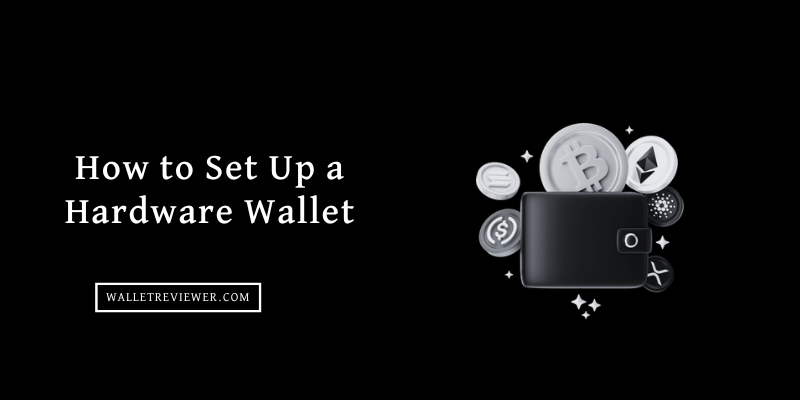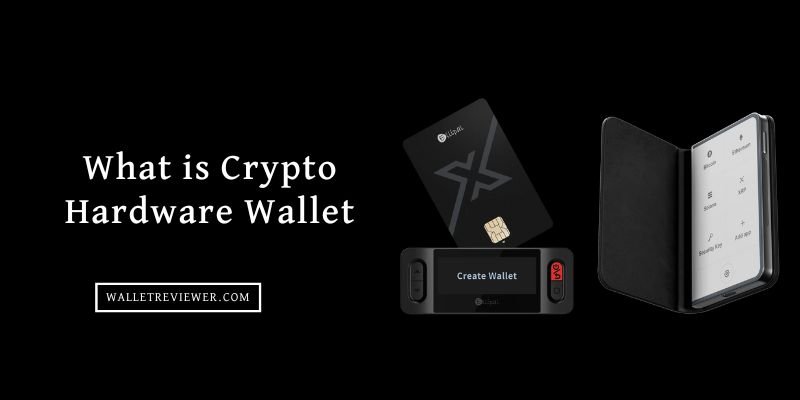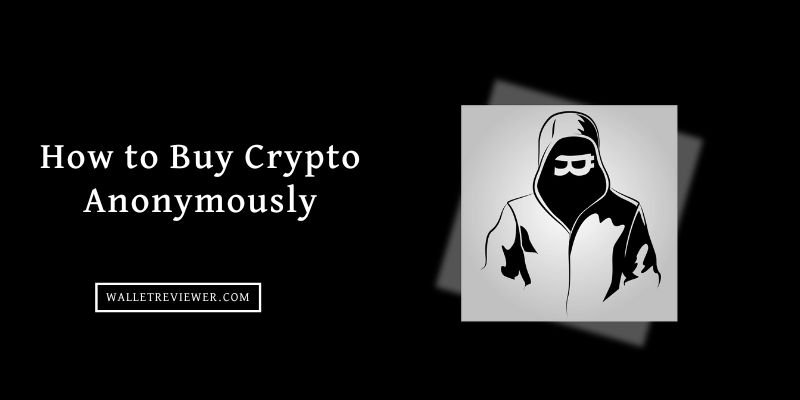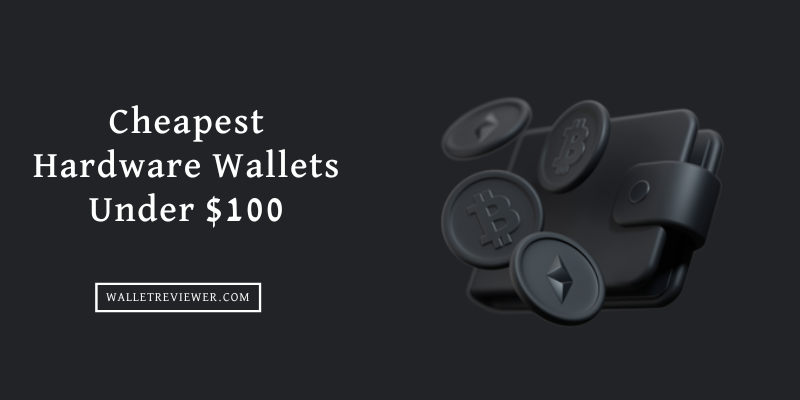Table of Contents
Why Use a Hardware Wallet for Your Digital Assets?
You might be thinking, “Can’t I just keep my crypto on an exchange or in a software wallet?” You can, but it comes with risks. Exchanges are online, making them targets for hackers. Software wallets (apps on your phone or computer) are also connected to the internet, which means they’re vulnerable if your device gets infected with malware or viruses.
Hardware wallets offer a huge leap in security for a few key reasons:
- Offline Storage: Your private keys are generated and stored directly on the device, completely offline. This is called “cold storage.” Even when you connect the wallet to your computer to make a transaction, the keys never leave the device.
- Malware Protection: Since the keys are isolated, even if your computer is full of viruses, your crypto remains safe. You confirm transactions directly on the hardware wallet’s screen, making it nearly impossible for malware to trick you into sending crypto to the wrong address.
- Physical Security: You physically hold your crypto’s access. As long as you keep your hardware wallet safe, your crypto is secure.
Read: Best crypto hardware wallets in 2025
How to Set Up a Crypto Hardware Wallet: Step-by-Step Guide
So, you’ve decided to get a hardware wallet. Great choice! Now, let’s go through the setup process. While the exact steps might vary slightly depending on the brand (we’ll use a general example, similar to how a Trezor works), the core ideas are the same.

Step 1: Unboxing and Initial Checks – Is It Safe?
This first step is super important. When your new hardware wallet arrives, before you even plug it in, you need to check it carefully.
- Inspect the Packaging: Look for any signs of tampering. Is the box sealed with official seals? Are there any tears, rips, or signs that it’s been opened and re-sealed? Manufacturers often use special tamper-evident seals. If anything looks suspicious, do not proceed. Contact the seller or manufacturer immediately.
- Check for Holographic Stickers/Seals: Many brands use holographic stickers or unique seals on the device itself or its port. Make sure these are intact and haven’t been peeled off or damaged. An intact seal means no one has messed with the device since it left the factory.
This initial check is your first line of defense against supply chain attacks, where malicious actors try to compromise devices before they even reach you.

Trezor Model one
Your must-have Web3 digital wallet
- Two-button pad
- USB-A – A included
- 1289 Coins & Tokens
- desktop and browser apps
- Secure Trezor access via computer & mobile
- Standard seed Backup
- Established U2F security technology

Trezor Model T
most advanced, on-the-go hardware wallet
- Touchscreen: 1.54” Color LCD
- USB – C included
- 1456 Coins & Tokens
- desktop and browser apps
- PIN & passphrase entry directly on the touchscreen
- Advanced Shamir Backup, Standard seed Backups
- FIDO2 & U2F authentication standards
Step 2: Installing the Companion App and Firmware
Every hardware wallet comes with its own official software or web application that you use to manage your crypto.
- Download from Official Source Only: This is critical. Go only to the official website of your hardware wallet brand (e.g., trezor.io, ledger.com). Do not click on links from emails, social media, or random search results, as these could be phishing sites trying to get you to download fake software.
- Install the App: Download and install the desktop application (like Trezor Suite or Ledger Live) or access the web interface.
- Connect Your Device: Follow the on-screen instructions to connect your hardware wallet to your computer using the provided USB cable.
- Install Firmware: The app will likely prompt you to install the latest firmware on your device. Firmware is like the operating system for your hardware wallet. This step is crucial for security and ensures your device has the latest features and bug fixes. The app will verify the firmware’s authenticity during this process.
Step 3: Creating Your New Wallet and Seed Phrase Backup
This is where your wallet truly comes to life.
- Choose “Create New Wallet”: The software will give you options like “Create New Wallet” or “Recover Wallet.” Since it’s a new device, you’ll choose to create a new one.
- Understand the Seed Phrase (Recovery Seed): The most important part of setting up your wallet is generating your “recovery seed” (also known as a seed phrase or mnemonic phrase). This is a list of 12, 18, or 24 random words (like “tree,” “river,” “apple,” “house”). This seed phrase is the master key to all your crypto. If you ever lose or damage your hardware wallet, you can use this seed phrase to recover all your funds on a new device.
- Confirm on Device: The hardware wallet itself will display the words of your recovery seed, one by one, on its small screen. This is a key security feature: the words never appear on your computer screen, protecting them from screen-recording malware.
Step 4: Writing Down Your Recovery Seed – The Most Important Step
- Write It Down, Don’t Type It: As each word appears on your hardware wallet’s screen, carefully write it down on the special recovery sheet provided in the box. Use a pen, not a pencil. Do not take photos of it, type it into your computer, email it to yourself, or store it anywhere online.
- Double-Check: After you’ve written down all the words, the hardware wallet will usually ask you to confirm a few words from the list to make sure you wrote them down correctly. Take your time and be absolutely precise. A single misspelled word or wrong order means your seed phrase is useless.
- Store It Safely (Offline!): Once confirmed, store this paper recovery sheet in a secure, private location. Think fireproof safe, safety deposit box, or a very hidden spot in your home. Some people even engrave it onto metal for extreme durability. This is your ultimate backup. If anyone gets this seed phrase, they get your crypto. If you lose it and your hardware wallet breaks, your crypto is gone forever.
Step 5: Setting Up Your PIN for Daily Access
- Choose a Strong PIN: The device will prompt you to set a PIN. This is usually a 4- to 9-digit number. Choose something you can remember but isn’t easy to guess (e.g., not “1234” or your birthday).
- Enter on Device: You’ll enter the PIN directly on the hardware wallet’s screen using its buttons, or via a shuffled number pad displayed on your computer screen (which prevents keyloggers from recording your input).
- Confirm: You’ll usually need to enter it twice to confirm.
This PIN protects your device if it falls into the wrong hands. After a few incorrect attempts, the device will often wipe itself to protect your funds, requiring you to use your recovery seed to restore them on a new device.
Step 6: Finalizing Setup and Activating Your Crypto Accounts
You’re almost there!
- Enable Coins: The companion app will usually ask you which cryptocurrencies you want to enable or add accounts for (e.g., Bitcoin, Ethereum, Litecoin). Select the ones you plan to use.
- Access Dashboard: Once enabled, you’ll see your wallet’s dashboard in the companion app. This is where you can view your balances, generate receiving addresses, and initiate transactions.
Read our in-depth top crypto hardware wallets reviews:
How to Receive Cryptocurrency on Your Hardware Wallet

Getting crypto into your hardware wallet is pretty straightforward and very secure.
- Open the Correct Account: In your hardware wallet’s companion app (e.g., Trezor Suite, Ledger Live), navigate to the specific cryptocurrency account you want to receive funds into (e.g., “Bitcoin,” “Ethereum”).
- Click “Receive” or “Show Address”: There will be a button or option to generate a receiving address. Click it.
- Verify Address on Device: Crucially, the companion app will display a receiving address, and your hardware wallet’s screen will also display the exact same address. Always, always, always compare these two addresses character by character. This ensures that no malware has swapped the address on your computer screen. If they don’t match, stop immediately.
- Confirm on Device: Once you’ve verified they match, you’ll typically need to confirm on your hardware wallet by pressing a button.
- Copy and Use the Address: Now you can copy the address from the companion app and provide it to whoever is sending you crypto, or paste it into an exchange withdrawal form.
- Send a Small Test Amount (Optional but Recommended): If you’re sending a large amount for the first time, it’s a good idea to send a very small test transaction first to ensure everything works correctly before sending the main amount.
How to Send Cryptocurrency from Your Hardware Wallet
Sending crypto involves a few more steps, but the security benefits are immense because you confirm everything physically.
- Select the Correct Account: In your companion app, go to the account from which you want to send funds.
- Click “Send”: Enter the recipient’s address, the amount you want to send, and choose a transaction fee (higher fees usually mean faster confirmation on the blockchain).
- Review Transaction Details: The companion app will show you a summary of the transaction: recipient address, amount, and fee.
- Connect and Confirm on Device: Now, connect your hardware wallet. The exact same transaction details (recipient address, amount, fee) will appear on your hardware wallet’s small screen.
- Verify Everything (Again!): This is the most critical step. Carefully compare every single detail on your hardware wallet’s screen with what’s shown on your computer screen. Pay extra attention to the recipient’s address. Hackers sometimes use malware to swap addresses on your computer screen, but they can’t change what’s displayed on your offline hardware wallet.
- Confirm on Device: If everything matches perfectly, confirm the transaction by pressing the button(s) on your hardware wallet. This physical confirmation is what makes hardware wallets so secure. Without it, the transaction won’t go through.
- Transaction Broadcast: Once confirmed on the device, the companion app will broadcast the transaction to the blockchain. You can then usually track its status.
Read our other cryptocurrency wallets guides:
- Best cold storage wallets
- Best crypto wallets
- Best altcoin wallets
- Most secure hardware wallets for Bitcoin
Why Connect Your Hardware Wallet to MetaMask?
Normally, when you use MetaMask, your private keys are stored within your browser or computer. If your computer is compromised, those keys could be stolen. By connecting your hardware wallet, MetaMask acts as a “viewer” for your hardware wallet’s addresses.
When you want to sign a transaction or interact with a DApp, the actual signing process still happens securely on your hardware wallet, requiring your physical confirmation.
Steps to Connect Your Hardware Wallet to MetaMask
- Open MetaMask: Make sure you have the MetaMask browser extension installed and unlocked.
- Connect Hardware Wallet: Click on the colorful circle icon (your account icon) in the top right corner of the MetaMask extension.
- Select “Connect Hardware Wallet”: From the dropdown menu, choose this option.
- Choose Your Device: MetaMask will show you options like Ledger or Trezor. Select your brand.
- Plug in and Unlock: Plug your hardware wallet into your computer and unlock it with your PIN (if prompted).
- Select Accounts: MetaMask will then display a list of Ethereum addresses associated with your hardware wallet. These are the accounts that your hardware wallet controls. Select the ones you want to use within MetaMask and click “Unlock.”
- You’re Connected! Your hardware wallet accounts will now appear in your MetaMask wallet list. When you want to send funds or interact with a DApp using one of these accounts, MetaMask will prompt you to confirm the transaction on your physical hardware wallet.
Read More: How to set up a Ledger Nano X wallet
Important Security Tips for Hardware Wallet Owners

Owning a hardware wallet is a huge step for crypto security, but it’s not a magic bullet. You still need to follow best practices.
Always Buy Directly from the Manufacturer
Never buy a hardware wallet from a third-party seller on Amazon, eBay, or any other marketplace. Always go to the official website of the manufacturer (e.g., Trezor, Ledger) and buy directly from them. This minimizes the risk of receiving a tampered or counterfeit device.
Keep Your Recovery Seed Absolutely Secret and Safe
This cannot be overstressed. Your recovery seed is the ultimate key.
- Offline Storage: Never store it digitally.
- Multiple Copies (Optional, but Secure): Some people make multiple copies and store them in different secure physical locations (e.g., one at home, one in a safety deposit box) to protect against fire, flood, or theft at a single location. Just make sure each location is equally secure.
- Don’t Share: No one, not even support staff from the hardware wallet company, will ever ask for your recovery seed. Anyone who asks for it is a scammer.
Double-Check Everything Before Confirming Transactions
This is your last line of defense against malware. Before you press that final confirmation button on your hardware wallet:
- Recipient Address: Compare every single character of the recipient’s address shown on your hardware wallet’s screen with the address you intended to send to.
- Amount: Verify the exact amount of crypto you are sending.
- Fees: Check the transaction fees.
Even if you’re in a hurry, take an extra 10 seconds to do this. It could save you from losing all your funds.
Regularly Update Your Wallet’s Firmware
Hardware wallet manufacturers regularly release firmware updates to improve security, add new features, and fix any potential bugs. Always update your device when prompted by the official companion app. These updates are crucial for maintaining the highest level of security.
Be Wary of Phishing Attempts and Scams
Scammers are always trying to trick people.
- Fake Websites: Always double-check the URL of any website you visit related to your crypto or hardware wallet. Look for the padlock icon and ensure the domain name is correct.
- Fake Emails/Messages: Be suspicious of emails or messages asking you to click links, download software, or verify your wallet. Always go directly to the official website.
- “Support” Scams: Never give remote access to your computer to anyone claiming to be crypto support. They will often try to trick you into revealing your seed phrase or sending them crypto.
Conclusion
Using a crypto hardware wallet is one of the smartest moves you can make to protect your digital assets. It moves your private keys offline, away from the constant threat of online attacks, and gives you physical control over your transactions.
While it adds a few extra steps compared to keeping crypto on an exchange, the peace of mind and enhanced security are absolutely worth it. By following these steps and keeping security best practices in mind, you’ll be well on your way to becoming your own bank, with your crypto safely secured in your hands.